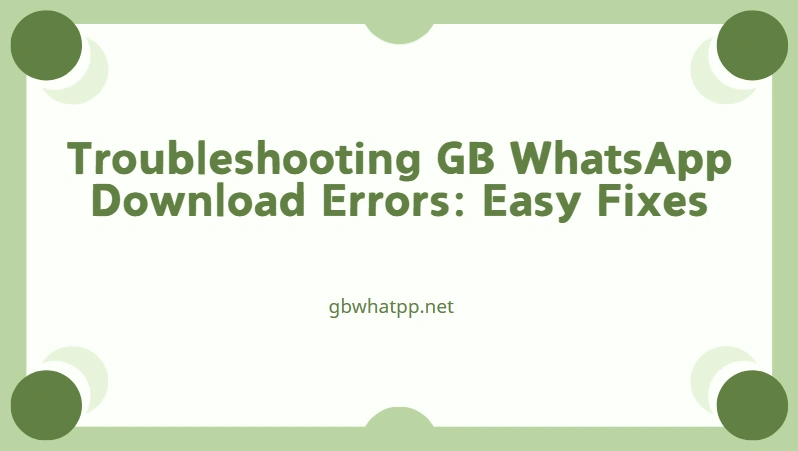Troubleshooting GB WhatsApp Download Errors: Easy Fixes
Millions of users around the world use WhatsApp every day, but some prefer GB WhatsApp,which offers additional features like custom themes, hiding online status, and advanced privacy options. Although these features make it attractive, users often encounter an annoying issue: “Problem Download” when trying to receive media files, status updates, or documents.
If you are struggling with this error, don’t worry. In this blog, we’ll discuss why GB WhatsApp shows a download problem and provide effective solutions to fix it.
Why Does GB WhatsApp Show “Problem Download”?
Before jumping to fixes, it’s important to understand the root causes. The Problem Download error usually appears when:
- Outdated GB WhatsApp Version – Older versions may not support new file formats or WhatsApp’s latest updates.
- Poor Internet Connection – Weak or unstable data can prevent media from downloading.
- Phone Storage Full – Insufficient storage space blocks files from being saved.
- Incorrect Date & Time Settings – WhatsApp requires correct system time to sync with servers.
- Cache/Data Corruption – Old files and cache sometimes interfere with app performance.
- Server Restrictions – Since GB WhatsApp is not official, it may experience compatibility issues with WhatsApp servers.
- Permissions Denied – If storage or media permissions are not enabled, downloads will fail.
How to Fix GB WhatsApp Problem Download
Now that you know the reasons, let’s go through practical solutions step by step.
Update GB WhatsApp to the Latest Version
One of the most common reasons for download errors is using an outdated version.
- Visit a trusted site to download the latest GB WhatsApp APK.
- Backup your chats before updating.
- Install the latest version and restart your phone.
This often fixes most bugs related to downloads.
Check Internet Connection
A stable internet connection is crucial for WhatsApp downloads.
- Switch between Wi-Fi and mobile data to test.
- Restart your router or enable airplane mode for 30 seconds and turn it off.
- Run a speed test to ensure your network is working properly.
Verify Phone Storage
If your device storage is full, GB WhatsApp won’t be able to download files.
- Delete unnecessary apps, videos, or cache files.
- Move large files to cloud storage or an SD card.
- Ensure at least 1–2 GB of free space for smooth downloads.
Correct Date & Time Settings
WhatsApp (and GB WhatsApp) relies on correct system time.
- Go to Settings > System > Date & Time.
- Enable Automatic Date & Time.
- Restart the app and check again.
Clear GB WhatsApp Cache and Data
Sometimes corrupted cache files cause download problems.
- Go to Settings > Apps > GB WhatsApp.
- Select Storage & Cache > Clear Cache.
- If the issue continues, try Clear Data (but this will log you out).
Enable App Permissions
GB WhatsApp needs access to storage and media files.
- Go to Settings > Apps > GB WhatsApp > Permissions.
- Allow access to Storage, Media, and Files.
- Restart the app and try to download it again.
Reinstall GB WhatsApp
If none of the above works, reinstalling might be the best solution.
- Backup your chats.
- Uninstall GB WhatsApp completely.
- Download the latest APK from a reliable source.
- Install and restore your chats.
Use VPN (If Restricted in Your Region)
In some countries, modified apps face restrictions. If downloads don’t work even with good internet, try using a VPN to bypass regional limitations.
Consider Switching to Official WhatsApp
If the error continues, it might be due to compatibility issues with WhatsApp’s official servers. Since GB WhatsApp is unofficial, it may not always support new features or updates. In such cases, using the official WhatsApp ensures better security and smoother downloads.
FAQs – GB WhatsApp Fix Problem Download
Why does GB WhatsApp show “Problem Download”?
It usually happens due to poor internet, outdated versions, incorrect phone settings, or lack of storage.
Can I fix the error without reinstalling GB WhatsApp?
Yes, updating the app, clearing cache, or correcting date & time usually solves the issue.
Is GB WhatsApp safe to use?
GB WhatsApp is a third-party app and not officially supported. It may pose privacy and security risks.
Does clearing cache delete chats?
No, clearing cache won’t delete chats. But clearing app data or uninstalling will, unless you back up your chats first.
Conclusion
The “GB WhatsApp Problem Download” error is common but can usually be fixed with simple steps like updating the app, checking your internet, freeing up storage, or clearing cache. If the problem still persists, reinstall GB WhatsApp or consider switching to the official WhatsApp for a smoother, safer experience.