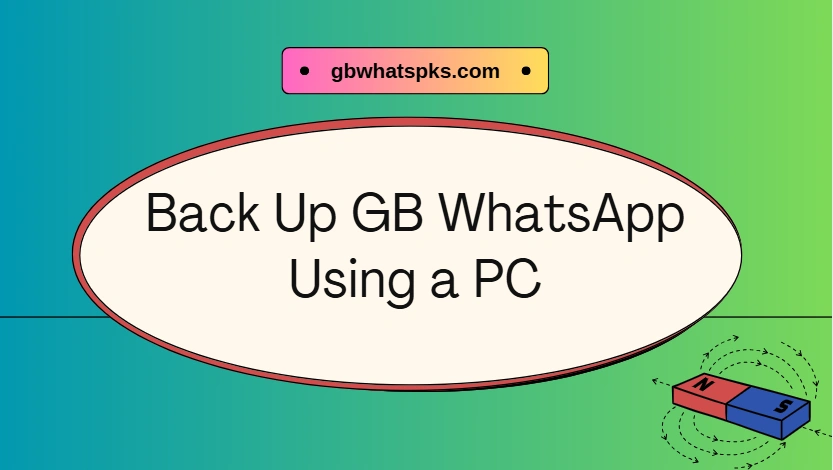How to Back Up GB WhatsApp Using a PC
Losing your GB WhatsApp messages or media can be frustrating, especially if they contain important personal or work conversations. Backing up your data to a PC not only protects your chats from accidental loss but also makes transferring everything to a new device quick and hassle-free. With a few simple steps, you can secure all your messages, images, videos, and documents safely on your computer.
Why Backing Up GB WhatsApp Matters
GB WhatsApp offers many enhanced features compared to the standard app, but your messages and media are still at risk from app crashes, phone malfunctions, or accidental deletions due to it is unofficial . Backing up your data to a PC provides several key benefits:
- Protection of important conversations: All your personal and professional chats are safely stored on your computer, so you won’t lose critical information even if something happens to your phone.
- Secure storage outside your device: By keeping a copy of your messages, images, videos, and documents on your PC, you reduce the risk of losing data due to damage, loss, or accidental deletion on your phone.
- Easy migration to a new device: When upgrading or switching to a new phone, having a PC backup allows you to restore all your GB WhatsApp data seamlessly, without missing chats, media, or settings.

What You’ll Need
Before starting the backup process, make sure you have the following ready:
- A PC or laptop with enough storage: Ensure your computer has sufficient space to store all your GB WhatsApp messages, media, and documents without running out of room.
- A USB cable to connect your phone: A reliable cable is needed to transfer files safely and maintain a stable connection during the backup.
- GB WhatsApp updated to the latest version: Having downloaded the latest GBWhatsApp APK ensures that all chat and media files are correctly backed up without compatibility issues.
- Access to File Explorer or backup software on your PC: You will need a tool to navigate your phone’s files and copy them securely to your computer.
Steps to Back Up GB WhatsApp Using a PC
- Connect your phone to the PC – Use a USB cable and select “File Transfer” mode.
- Locate the GBWhatsApp folder – Find it in your phone’s internal storage; it contains chat databases and media.
- Copy the folder to your PC – Drag and drop it to a secure location.
- Verify the backup – Ensure all files, including media and chat databases, are copied successfully.
Tips for a Smooth Backup
- Back up your chats regularly to avoid data loss.
- Keep the USB connection stable during transfer.
- Create a compressed archive of the GBWhatsApp folder for safer storage.
- Use clear folder names or dates to organize multiple backups.
- Double-check that media files and documents are included in your backup.
Secure Your Chats with a PC Backup
Backing up GB WhatsApp using a PC is a simple but essential step to safeguard your data. By following these steps, you can enjoy peace of mind knowing all your messages and media are stored securely. Whether you need to switch devices or recover lost data, having a reliable PC backup ensures your chats are always safe and easy to restore.