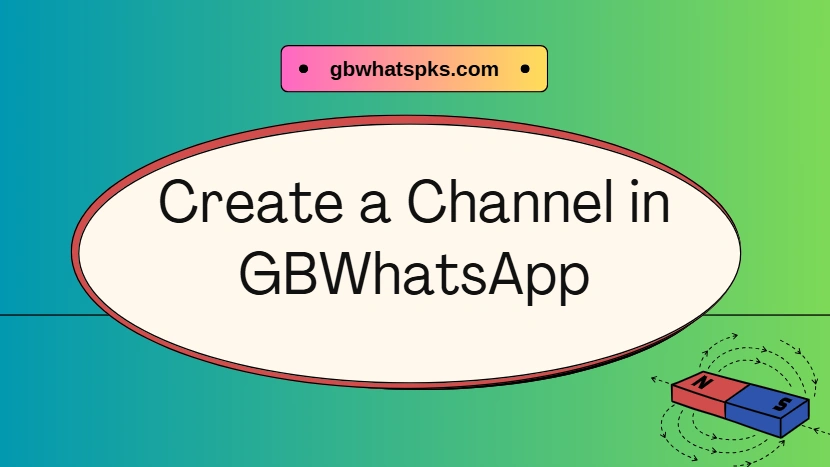How to Create a Channel in GBWhatsApp?
GBWhatsApp gives users far more control than the official WhatsApp, offering advanced privacy settings, theme customization, and enhanced communication tools. One of its standout features is the option to create a channel, which lets you share updates and content with followers more freely. It also includes other useful functions, such as the ability to see deleted messages, adding to its overall flexibility.
Creating a GBWhatsApp Channel is simple and highly practical. It allows individuals, businesses, and communities to share one-way updates with a wide audience. In this guide, you will acquire and accumulate the essential steps — from setup and customization to troubleshooting common issues and growing your follower base.
What Is a GBWhatsApp Channel?
A GBWhatsApp Channel is a broadcasting feature that allows you to send messages, media, or updates to unlimited followers without revealing your phone number or chat history. Unlike groups, channels are one-way — only admins can post, while followers can view and react to your updates. This makes it ideal for creators, influencers, or businesses who want to share content without cluttered chats.

Requirements Before Creating a GBWhatsApp Channel
Before you start, make sure you meet these basic requirements:
- You’ve downloaded the latest GBWhatsApp APK.
- You have a stable internet connection.
- There’s enough storage space on your device.
- Your GBWhatsApp account is linked to a valid phone number.
- Optional: prepare a profile photo, channel name, and short description for your GBWhatsApp Channel.
These steps ensure a smooth setup process and help your channel appear professional and organized from the start.
Steps to Create a GBWhatsApp Channel
Follow these steps to create your own channel:
- Open GBWhatsApp and navigate to the Updates tab.
- Tap Channels, then select Create Channel.
- Add your channel name, description, and profile photo.
- Set your privacy preferences — choose who can see and follow your channel.
- Tap Create, and your channel will be live instantly.
Once created, you can start sharing updates, images, polls, and videos with your followers.
How to Customize and Manage Your GBWhatsApp Channel?
After launching your own channel, customization helps make it stand out. You can:
- Update your channel name and image anytime.
- Change background colors and apply custom themes.
- Pin important updates to the top.
- Schedule posts or manage multiple admins if needed.
Regularly updating and styling your channel encourages engagement and makes your content more appealing to followers.
Troubleshooting Issues
If you encounter problems while using channel function, try these fixes:
- Channel not appearing: Update GBWhatsApp to the latest version through trusted resources like our website.
- Can’t create channel: Ensure your device has enough free storage and a stable internet connection.
- Followers can’t see updates: Check your privacy settings or refresh the channel feed.
- App crashes: Clear cache or reinstall the latest APK.
Most channel issues come from outdated versions or incorrect privacy settings, so always keep your app up to date.
The Growing Value of GBWhatsApp Channel
GBWhatsApp Channel is becoming more than just a place to post updates — it’s a versatile communication space that supports creators, communities, and small businesses. As new features roll out, it’s likely to offer richer interaction options, stronger privacy tools, and smoother sharing experiences.
To expand your audience, share your channel link across your social media platforms, groups, or websites. Post consistently, use images or short videos, and interact with followers through reactions or polls. Collaborating with other GBWhatsApp Channel creators can also help reach new audiences and build community credibility.
If you’re ready to experience these features yourself, explore the latest version of GBWhatsApp on our website and start building your own channel today — a smarter way to connect, share, and grow your community.